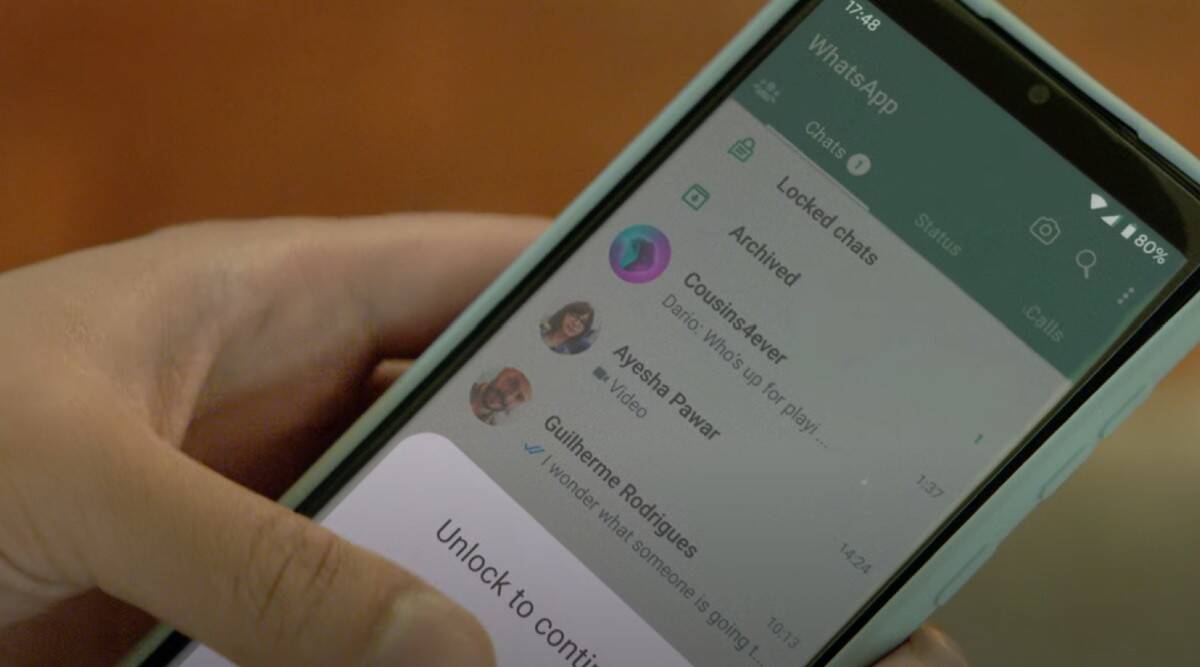Do you already know WhatsApp? It’s a free messaging and video calling app used by over 2 billion people in 180+ countries. It’s simple, reliable, and private, so you can stay in touch with your friends and family anytime, anywhere. In this post, I’ll show you how to start using WhatsApp on your phone and your computer.
First, you need to download the WhatsApp app from your phone’s app store. WhatsApp is available for Android, iPhone, Windows Phone and other devices. After downloading the app, open it and follow the onscreen instructions to create an account. You will need to provide your phone number and confirm a code that will be sent via SMS.
After creating your account, you can start chatting with your contacts who also use WhatsApp. To start a conversation, press **New conversation** and select a contact to chat with. Press **OPEN** and type a message in the message box to start chatting with the selected contact. Press **SEND**.
You can also send photos, videos, audios, documents, stickers and emojis to your contacts. Just press the paperclip icon in the message box and choose the type of file you want to send. You can also take a photo or record a video directly from the app by pressing the camera icon.
In addition to messaging, you can also make voice and video calls with your contacts. To make a call, press the phone icon at the top of the conversation screen and choose between **Voice Call** or **Video Call**. Calls are free* but may consume data from your plan. You can check your connection quality during the call by pressing the information icon.
If you want to use WhatsApp on your computer, you can go to https://web.whatsapp.com/ or download the WhatsApp app for Windows or Mac. To use WhatsApp on your computer, you need to scan a QR code with your mobile phone. Open WhatsApp on your mobile phone, tap **Menu** or **Settings** and select **Linked Devices**. Tap **Link a device** and point your phone at the computer screen to capture the QR code.
Ready! Now you can use WhatsApp on your mobile phone and on your computer to communicate with the people you love. WhatsApp is a secure app that uses end-to-end encryption to protect your messages and calls. You can also configure your privacy and security settings in the app. To learn more about WhatsApp, visit https://www.whatsapp.com/ or consult the help center https://faq.whatsapp.com/.